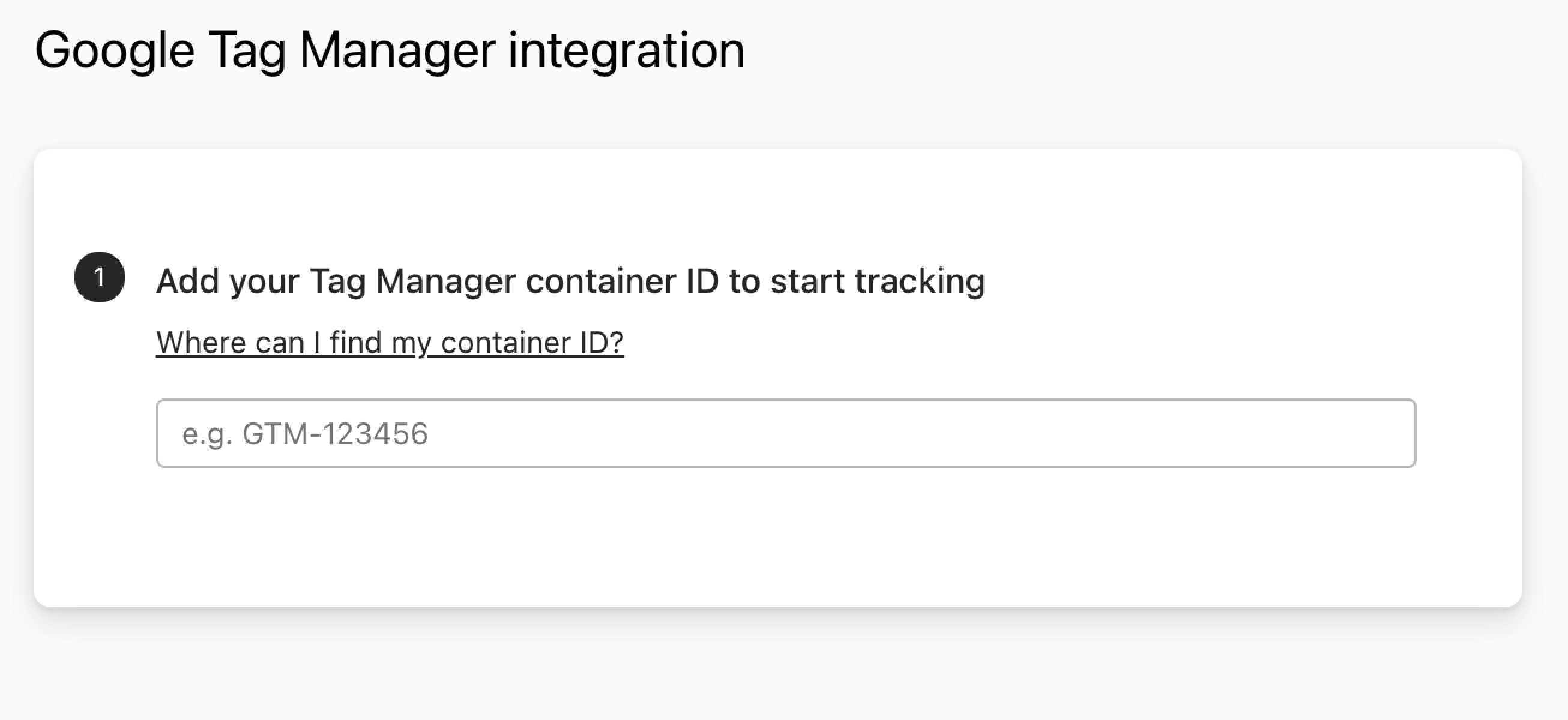FormTracks helps you capture partial entries and convert extra leads from your existing web form in just a few clicks.
Apart from helping you capture 100% of leads that fill out your forms, our plug-n-play solution also enables you to increase your conversion rate with power-ups (i.e. Save & continue later, Auto follow-up emails )
<aside>
💡 FormTracks is the first & only form-field level tracking solution for Typeform!
</aside>
How to track Typeform
You can track any forms created with Typeform by following the usual method for tracking web forms with FormTracks, but we’ve included some specific instructions below for your convenience.
Automagically uncover more leads from your website: capture & convert 100% of the users that start to fill out your Typeforms — even those that don’t finish. There’s nothing more disheartening than missing out on a potential opportunity due to form abandonment or website drop-offs; FormTracks is here to seal the leaks in your funnels.
Learn more about how-to easily track, optimize & convert more leads from your Typeforms — start capturing form-fill data with FormTracks. In just a couple clicks, your website could never miss another lead.™
We’ll show you here how to track partial entries and incomplete submissions from any Typeforms form below. That said (generally speaking), these instructions should work for any web form (even those built outside of Typeforms or with vanilla HTML)
How to track Typeforms with FormTracks
Ready to start capturing & tracking leads from your forms? With Typeform and FormTracks, it just takes a couple clicks:
How-to track partial entries & leads in Typeforms with FormTracks
-
Add Google Tag Manager to your Typeform: (see official Typeform documentation) Open Google Tag Manager and copy your Container ID to your clipboard (Ctrl+C). Here’s where you’ll find that ID:

Then, in your Typeform Workspace, open the Typeform you want to track, and navigate the Connect tab. Scroll until you see the Google Tag Manager integration, or search “Google Tag Manager” in the search bar. Click Connect, and paste your Container ID where prompted (as seen below):
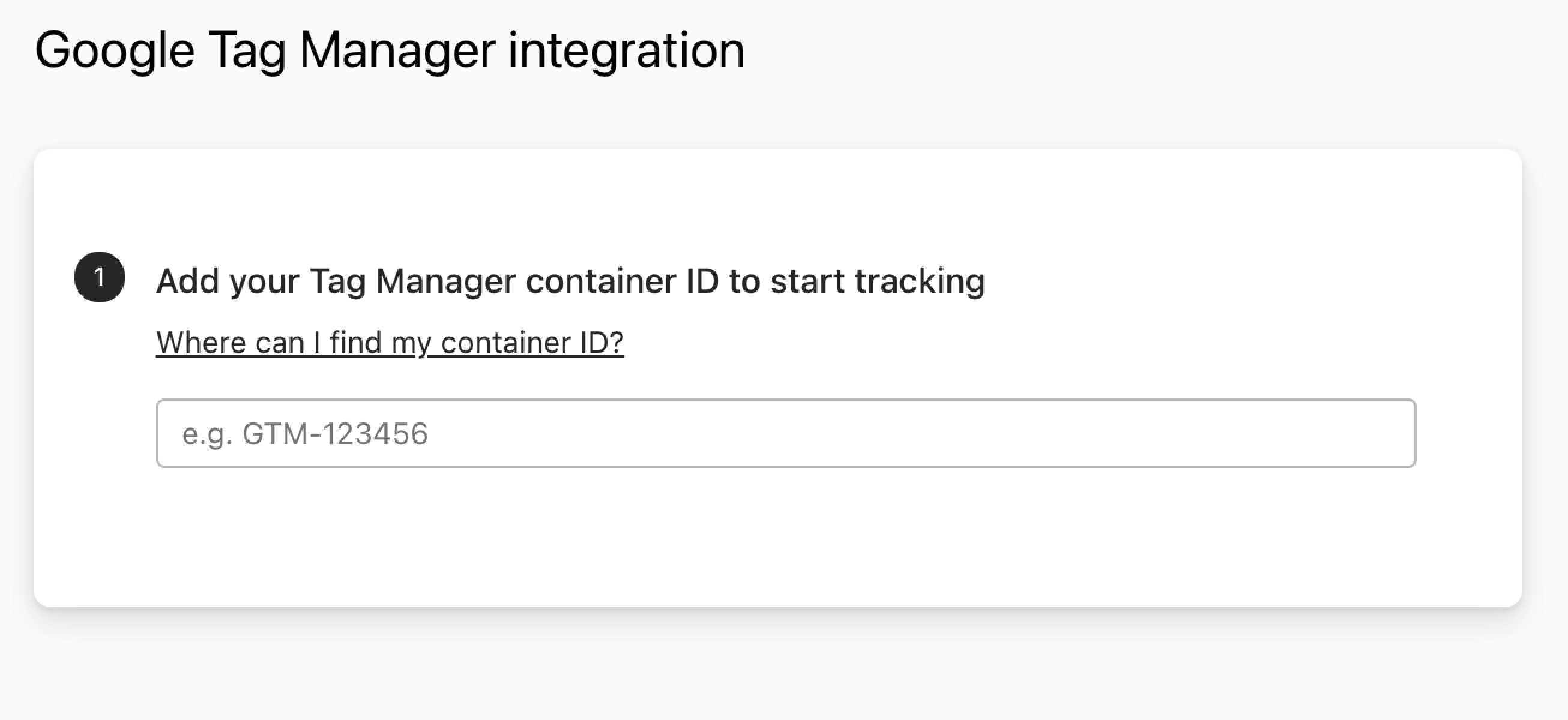
-
Add your website in FormTracks: Then, simply login to FormTracks & visit the Domains page and add your website and custom Typeform domain (ie. youruser.typeform.com) where indicated in the screenshot below.

-
Install code: Adding FormTracks to your Typeforms is as simple as copy & paste with Google Tag Manager. Simply copy & paste the tracking code from the Install page into your Google Tag Manager Container (detailed instructions here).
Then, copy & paste the third line of code below (for tracking inputs without a parent <form> element) — this is an important, required step for tracking Typeforms. Your installation script should look something like this (except with your activation code from the Install page):
```jsx
<script src="//a.formtracks.com/dist/compile.min.js"></script>
<script defer>insiteful_activate('{YOUR ACTIVATION CODE}');</script>
***<script async defer type='text/javascript' src='//a.formtracks.com/dist/track-all.min.js?' id='insiteful-all-js'></script>***
```
Then, hit “Publish” to start tracking abandoned forms and partial entries in Typeform. That’s all there is to it!
-
You may need to switch your Typeform embed so that the iFrame URL is not form.typeform.com but instead your custom Typeform domain (ie. yourcompany.typeform.com). One way to do so is by simply replacing the embed code (which renders the iFrame) with the new iFrame code:
Old:
<div id="wrapper" data-tf-widget="abcdefgh" data-tf-inline-on-mobile ></div> <script src="<https://embed.typeform.com/next/embed.js>"></script>
New:
<iframe src="https://**yourcompany**.typeform.com/to/abcdefgh?typeform-embed=embed-widget&typeform-medium=embed-sdk&typeform-medium-version=next" data-testid="iframe" allow="microphone; camera" style="border: 0px; transform: translateZ(0px);width: 100%; min-height: 500px; min-width: 468px"></iframe>
<aside>
🎯 NOTE: Be sure to add your custom Typeform domain on the Domains page before you start tracking it!
</aside>
Use HubSpot Forms, Webflow, Zoho Forms or some other form builder? FormTracks is compatible with any form builder & website platform: click here to browse form tracking instructions for other platforms!
FormTracks pairs with your existing form builders.
Make every click count and get more out of your existing web forms + marketing efforts with FormTracks: the all-in-1 form abandonment tracking & optimization platform.